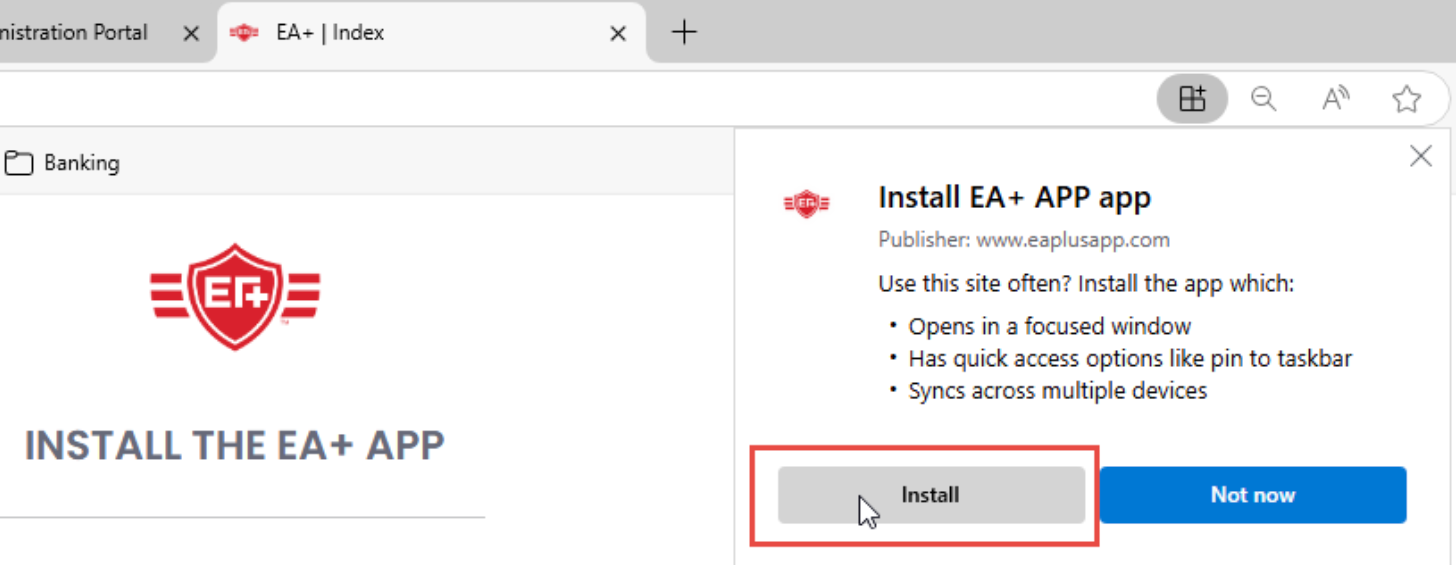INSTALL THE EA+ APP
Choose your device type
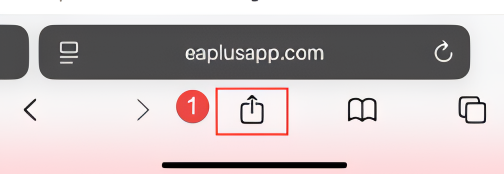 2. Scroll down to locate and select “Add to Home Screen”.
2. Scroll down to locate and select “Add to Home Screen”.
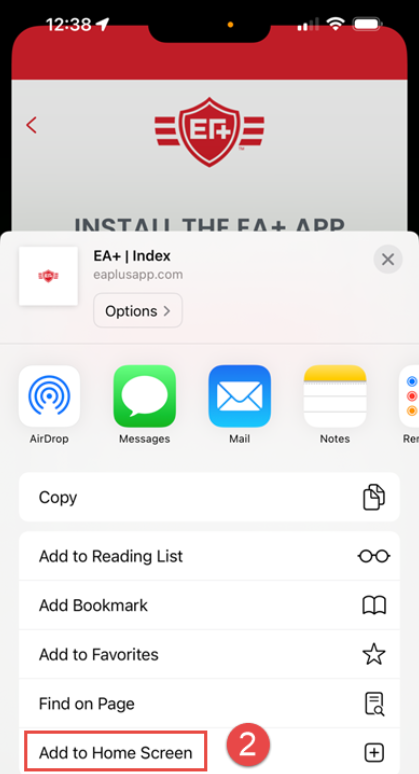 3. Click “Add” in the top right corner to confirm adding the EA+ App to your device.
3. Click “Add” in the top right corner to confirm adding the EA+ App to your device.
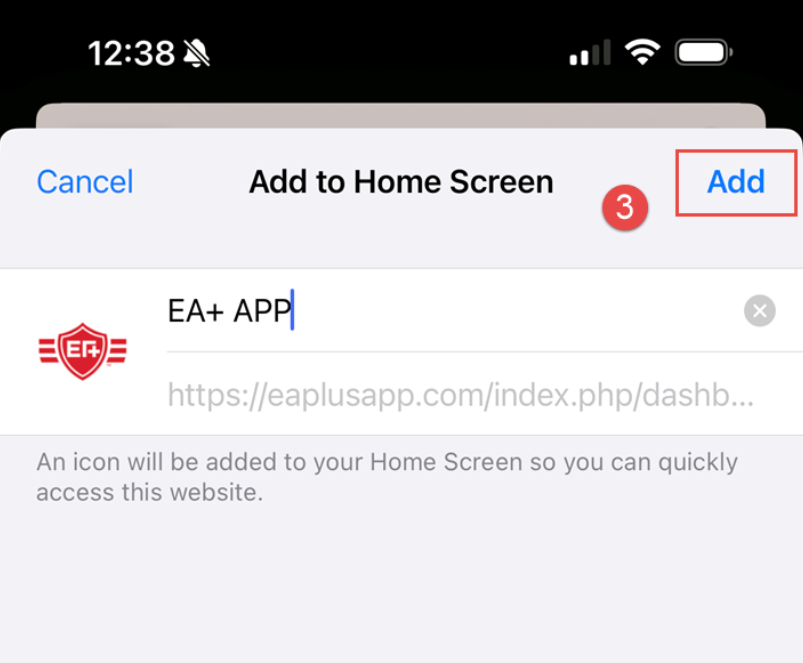
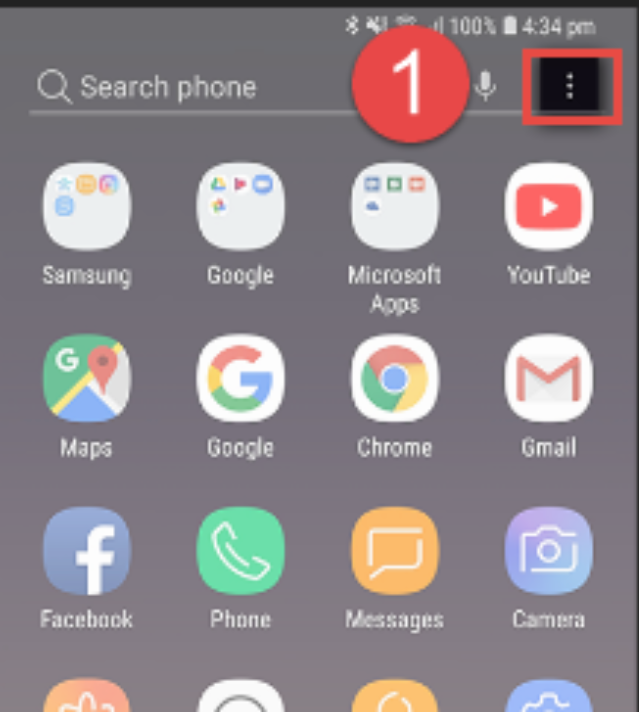 2. Select “Add to Home Screen”
2. Select “Add to Home Screen”
3. Tap Add to confirm.
2. If you are on your mobile device and want to install the app on your computer, open your desktop browser on your computer,
go to www.eaplusapp.com/install. An install window will pop-up. Click “Install” in that window.
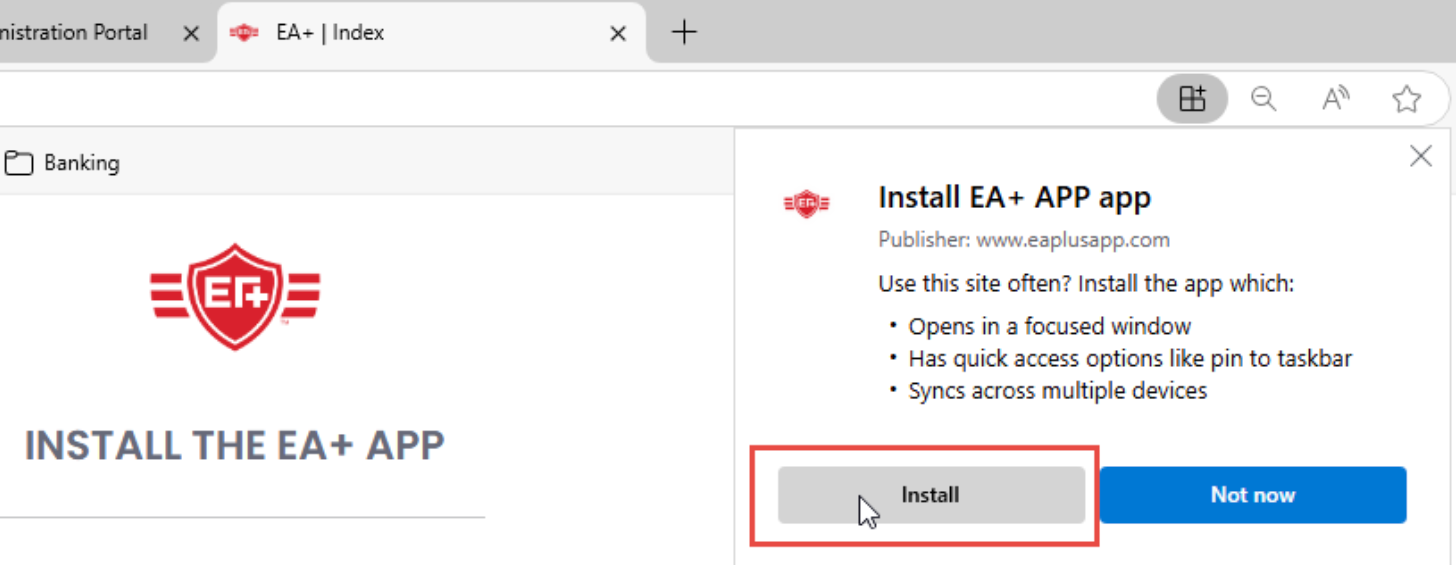 3. The App will open on your desktop and you can select where you want the App to be accessible from (the Taskbar, Start, Desktop shortcut, etc.)
3. The App will open on your desktop and you can select where you want the App to be accessible from (the Taskbar, Start, Desktop shortcut, etc.)
For iPhone/iPad (use the Safari Browser)
1. Tap the Share icon at the bottom of the browser page.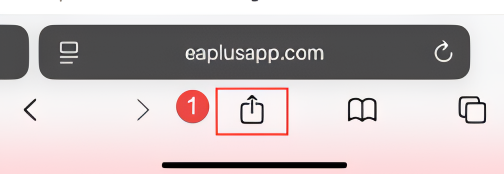
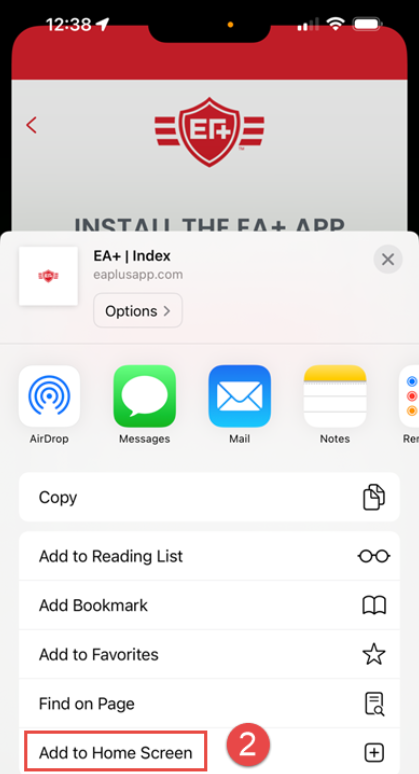
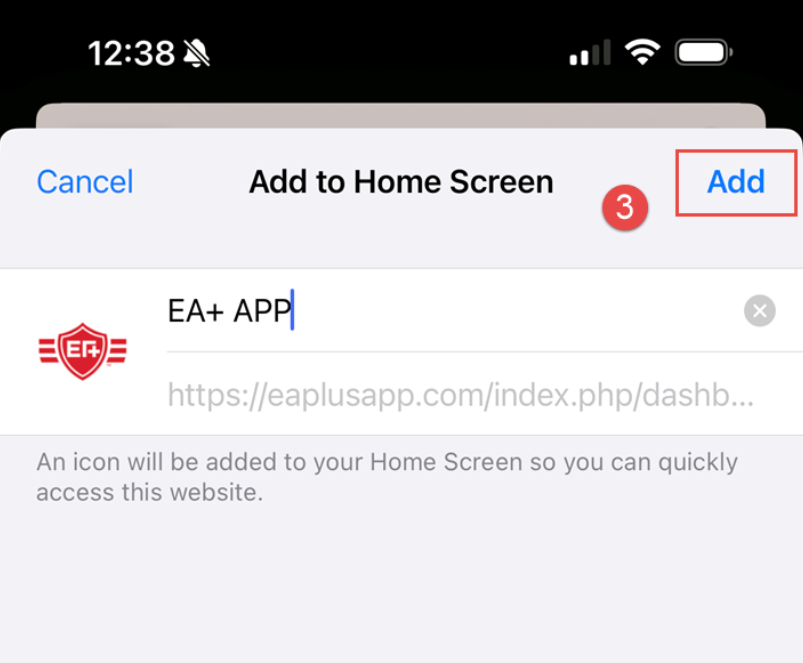
For Android (use Chrome, Edge, Brave)
Manual Installation Instructions
If the install button does not work or you don't see the install prompt, follow the steps below:
1. Tap the Menu (⋮) icon in the top-right corner.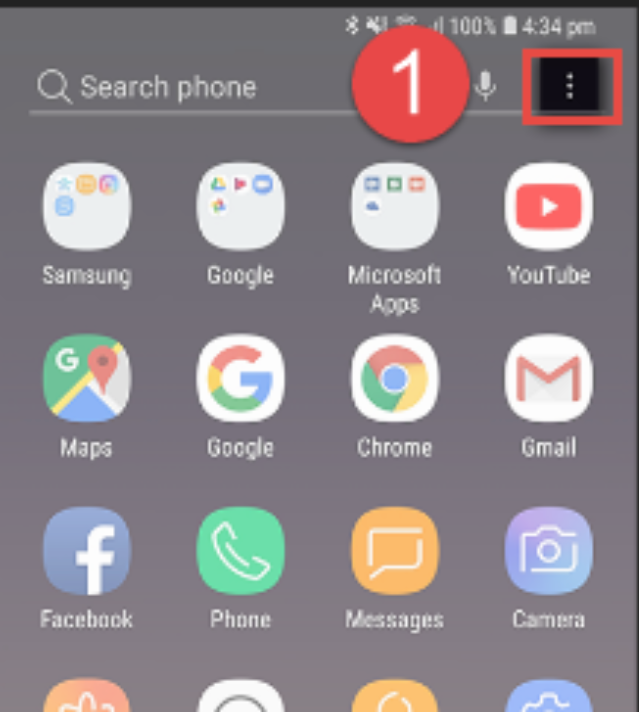
3. Tap Add to confirm.
For Desktop Installation:
1. If you've opened this page on your desktop computer, use the “INSTALL” button below.go to www.eaplusapp.com/install. An install window will pop-up. Click “Install” in that window.